User name: EAV- 39935084
Password: xuv6vx3ut2
User name: EAV-39935090
Password: cuvfee5srf
User name: EAV-39935125
Password: c546fxtbsk
User name: EAV-39935126
Password: hmbemuhsf7
User name: EAV-39935130
Password: mku8tf8p2f
User name: EAV-39935135
Password: u4ma73k57c
User name: EAV-39935143
Password: jn7apvnmn2
User name: EAV-39935146
Password: 2t27vbcpvp
User name: EAV-39935148
Password: t62b4f33uu
User name: EAV-39935154
Password: pfj7e7e8cb
User name: EAV-39935167
Password: njv8bmu53t
User name: EAV-39935083
Password: b35bvr34je
06 February 2011
23 August 2009
AMD Lead with Pentium
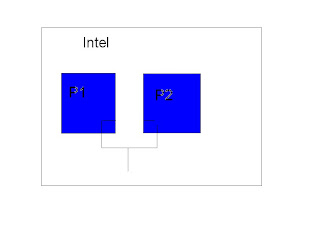 We all know AMD x2 Processers are more faster than Pendium Dual-Core/Core 2 Due.Its mainly due to their connection type. The delay of reseving data from RAM to cache is the prob that intel processers facing.
We all know AMD x2 Processers are more faster than Pendium Dual-Core/Core 2 Due.Its mainly due to their connection type. The delay of reseving data from RAM to cache is the prob that intel processers facing.In Intel Processers, both cores P1 & P2 are connected serialy by means of bridge-buss.As a result the signal(Data+Information) reach processer with a phase shift or 20-60 clock rate delay. This is the drawback of such processers.
But in the case of AMD x2 Processers, cores are connected parallely. So data to
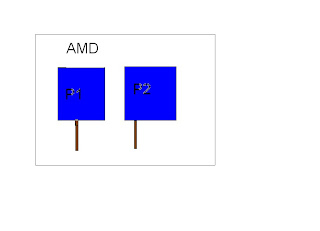 intividual processers reaches at the correct time and processed. If one clock rate is changed, it will give you a far delayed output.
intividual processers reaches at the correct time and processed. If one clock rate is changed, it will give you a far delayed output.
20 July 2009
10 reasons why PCs crash
Fatal error: the system has become unstable or is busy," it says. "Enter to return to Windows or press Control-Alt-Delete to restart your computer. If you do this you will lose any unsaved information in all open applications."
You have just been struck by the Blue Screen of Death. Anyone who uses Mcft Windows will be familiar with this. What can you do? More importantly, how can you prevent it happening?
1 Hardware conflict
The number one reason why Windows crashes is hardware conflict. Each hardware device communicates to other devices through an interrupt request channel (IRQ). These are supposed to be unique for each device.
For example, a printer usually connects internally on IRQ 7. The keyboard usually uses IRQ 1 and the floppy disk drive IRQ 6. Each device will try to hog a single IRQ for itself.
If there are a lot of devices, or if they are not installed properly, two of them may end up sharing the same IRQ number. When the user tries to use both devices at the same time, a crash can happen. The way to check if your computer has a hardware conflict is through the following route:
* Start-Settings-Control Panel-System-Device Manager.
Often if a device has a problem a yellow '!' appears next to its description in the Device Manager. Highlight Computer (in the Device Manager) and press Properties to see the IRQ numbers used by your computer. If the IRQ number appears twice, two devices may be using it.
Sometimes a device might share an IRQ with something described as 'IRQ holder for PCI steering'. This can be ignored. The best way to fix this problem is to remove the problem device and reinstall it.
Sometimes you may have to find more recent drivers on the internet to make the device function properly. A good resource is www.driverguide.com. If the device is a soundcard, or a modem, it can often be fixed by moving it to a different slot on the motherboard (be careful about opening your computer, as you may void the warranty).
When working inside a computer you should switch it off, unplug the mains lead and touch an unpainted metal surface to discharge any static electricity.
To be fair to Mcft, the problem with IRQ numbers is not of its making. It is a legacy problem going back to the first PC designs using the IBM 8086 chip. Initially there were only eight IRQs. Today there are 16 IRQs in a PC. It is easy to run out of them. There are plans to increase the number of IRQs in future designs.
2 Bad Ram
Ram (random-access memory) problems might bring on the blue screen of death with a message saying Fatal Exception Error. A fatal error indicates a serious hardware problem. Sometimes it may mean a part is damaged and will need replacing.
But a fatal error caused by Ram might be caused by a mismatch of chips. For example, mixing 70-nanosecond (70ns) Ram with 60ns Ram will usually force the computer to run all the Ram at the slower speed. This will often crash the machine if the Ram is overworked.
One way around this problem is to enter the BIOS settings and increase the wait state of the Ram. This can make it more stable. Another way to troubleshoot a suspected Ram problem is to rearrange the Ram chips on the motherboard, or take some of them out. Then try to repeat the circumstances that caused the crash. When handling Ram try not to touch the gold connections, as they can be easily damaged.
Parity error messages also refer to Ram. Modern Ram chips are either parity (ECC) or non parity (non-ECC). It is best not to mix the two types, as this can be a cause of trouble.
EMM386 error messages refer to memory problems but may not be connected to bad Ram. This may be due to free memory problems often linked to old Dos-based programmes.
3 BIOS settings
Every motherboard is supplied with a range of chipset settings that are decided in the factory. A common way to access these settings is to press the F2 or delete button during the first few seconds of a boot-up.
Once inside the BIOS, great care should be taken. It is a good idea to write down on a piece of paper all the settings that appear on the screen. That way, if you change something and the computer becomes more unstable, you will know what settings to revert to.
A common BIOS error concerns the CAS latency. This refers to the Ram. Older EDO (extended data out) Ram has a CAS latency of 3. Newer SDRam has a CAS latency of 2. Setting the wrong figure can cause the Ram to lock up and freeze the computer's display.
Mcft Windows is better at allocating IRQ numbers than any BIOS. If possible set the IRQ numbers to Auto in the BIOS. This will allow Windows to allocate the IRQ numbers (make sure the BIOS setting for Plug and Play OS is switched to 'yes' to allow Windows to do this.).
4 Hard disk drives
After a few weeks, the information on a hard disk drive starts to become piecemeal or fragmented. It is a good idea to defragment the hard disk every week or so, to prevent the disk from causing a screen freeze. Go to
* Start-Programs-Accessories-System Tools-Disk Defragmenter
This will start the procedure. You will be unable to write data to the hard drive (to save it) while the disk is defragmenting, so it is a good idea to schedule the procedure for a period of inactivity using the Task Scheduler.
The Task Scheduler should be one of the small icons on the bottom right of the Windows opening page (the desktop).
Some lockups and screen freezes caused by hard disk problems can be solved by reducing the read-ahead optimisation. This can be adjusted by going to
* Start-Settings-Control Panel-System Icon-Performance-File System-Hard Disk.
Hard disks will slow down and crash if they are too full. Do some housekeeping on your hard drive every few months and free some space on it. Open the Windows folder on the C drive and find the Temporary Internet Files folder. Deleting the contents (not the folder) can free a lot of space.
Empty the Recycle Bin every week to free more space. Hard disk drives should be scanned every week for errors or bad sectors. Go to
* Start-Programs-Accessories-System Tools-ScanDisk
Otherwise assign the Task Scheduler to perform this operation at night when the computer is not in use.
5 Fatal OE exceptions and VXD errors
Fatal OE exception errors and VXD errors are often caused by video card problems.
These can often be resolved easily by reducing the resolution of the video display. Go to
* Start-Settings-Control Panel-Display-Settings
Here you should slide the screen area bar to the left. Take a look at the colour settings on the left of that window. For most desktops, high colour 16-bit depth is adequate.
If the screen freezes or you experience system lockups it might be due to the video card. Make sure it does not have a hardware conflict. Go to
* Start-Settings-Control Panel-System-Device Manager
Here, select the + beside Display Adapter. A line of text describing your video card should appear. Select it (make it blue) and press properties. Then select Resources and select each line in the window. Look for a message that says No Conflicts.
If you have video card hardware conflict, you will see it here. Be careful at this point and make a note of everything you do in case you make things worse.
The way to resolve a hardware conflict is to uncheck the Use Automatic Settings box and hit the Change Settings button. You are searching for a setting that will display a No Conflicts message.
Another useful way to resolve video problems is to go to
* Start-Settings-Control Panel-System-Performance-Graphics
Here you should move the Hardware Acceleration slider to the left. As ever, the most common cause of problems relating to graphics cards is old or faulty drivers (a driver is a small piece of software used by a computer to communicate with a device).
Look up your video card's manufacturer on the internet and search for the most recent drivers for it.
6 Viruses
Often the first sign of a virus infection is instability. Some viruses erase the boot sector of a hard drive, making it impossible to start. This is why it is a good idea to create a Windows start-up disk. Go to
* Start-Settings-Control Panel-Add/Remove Programs
Here, look for the Start Up Disk tab. Virus protection requires constant vigilance.
A virus scanner requires a list of virus signatures in order to be able to identify viruses. These signatures are stored in a DAT file. DAT files should be updated weekly from the website of your antivirus software manufacturer.
An excellent antivirus programme is McAfee VirusScan by Network Associates ( www.nai.com). Another is Norton AntiVirus 2000, made by Symantec ( www.symantec.com).
7 Printers
The action of sending a document to print creates a bigger file, often called a postscript file.
Printers have only a small amount of memory, called a buffer. This can be easily overloaded. Printing a document also uses a considerable amount of CPU power. This will also slow down the computer's performance.
If the printer is trying to print unusual characters, these might not be recognised, and can crash the computer. Sometimes printers will not recover from a crash because of confusion in the buffer. A good way to clear the buffer is to unplug the printer for ten seconds. Booting up from a powerless state, also called a cold boot, will restore the printer's default settings and you may be able to carry on.
8 Software
A common cause of computer crash is faulty or badly-installed software. Often the problem can be cured by uninstalling the software and then reinstalling it. Use Norton Uninstall or Uninstall Shield to remove an application from your system properly. This will also remove references to the programme in the System Registry and leaves the way clear for a completely fresh copy.
The System Registry can be corrupted by old references to obsolete software that you thought was uninstalled. Use Reg Cleaner by Jouni Vuorio to clean up the System Registry and remove obsolete entries. It works on Windows 95, Windows 98, Windows 98 SE (Second Edition), Windows Millennium Edition (ME), NT4 and Windows 2000.
Read the instructions and use it carefully so you don't do permanent damage to the Registry. If the Registry is damaged you will have to reinstall your operating system. Reg Cleaner can be obtained from www.jv16.org
Often a Windows problem can be resolved by entering Safe Mode. This can be done during start-up. When you see the message "Starting Windows" press F4. This should take you into Safe Mode.
Safe Mode loads a minimum of drivers. It allows you to find and fix problems that prevent Windows from loading properly.
Sometimes installing Windows is difficult because of unsuitable BIOS settings. If you keep getting SUWIN error messages (Windows setup) during the Windows installation, then try entering the BIOS and disabling the CPU internal cache. Try to disable the Level 2 (L2) cache if that doesn't work.
Remember to restore all the BIOS settings back to their former settings following installation.
9 Overheating
Central processing units (CPUs) are usually equipped with fans to keep them cool. If the fan fails or if the CPU gets old it may start to overheat and generate a particular kind of error called a kernel error. This is a common problem in chips that have been overclocked to operate at higher speeds than they are supposed to.
One remedy is to get a bigger better fan and install it on top of the CPU. Specialist cooling fans/heatsinks are available from www.computernerd.com or www.coolit.com
CPU problems can often be fixed by disabling the CPU internal cache in the BIOS. This will make the machine run more slowly, but it should also be more stable.
10 Power supply problems
With all the new construction going on around the country the steady supply of electricity has become disrupted. A power surge or spike can crash a computer as easily as a power cut.
If this has become a nuisance for you then consider buying a uninterrupted power supply (UPS). This will give you a clean power supply when there is electricity, and it will give you a few minutes to perform a controlled shutdown in case of a power cut.
It is a good investment if your data are critical, because a power cut will cause any unsaved data to be lost.
You have just been struck by the Blue Screen of Death. Anyone who uses Mcft Windows will be familiar with this. What can you do? More importantly, how can you prevent it happening?
1 Hardware conflict
The number one reason why Windows crashes is hardware conflict. Each hardware device communicates to other devices through an interrupt request channel (IRQ). These are supposed to be unique for each device.
For example, a printer usually connects internally on IRQ 7. The keyboard usually uses IRQ 1 and the floppy disk drive IRQ 6. Each device will try to hog a single IRQ for itself.
If there are a lot of devices, or if they are not installed properly, two of them may end up sharing the same IRQ number. When the user tries to use both devices at the same time, a crash can happen. The way to check if your computer has a hardware conflict is through the following route:
* Start-Settings-Control Panel-System-Device Manager.
Often if a device has a problem a yellow '!' appears next to its description in the Device Manager. Highlight Computer (in the Device Manager) and press Properties to see the IRQ numbers used by your computer. If the IRQ number appears twice, two devices may be using it.
Sometimes a device might share an IRQ with something described as 'IRQ holder for PCI steering'. This can be ignored. The best way to fix this problem is to remove the problem device and reinstall it.
Sometimes you may have to find more recent drivers on the internet to make the device function properly. A good resource is www.driverguide.com. If the device is a soundcard, or a modem, it can often be fixed by moving it to a different slot on the motherboard (be careful about opening your computer, as you may void the warranty).
When working inside a computer you should switch it off, unplug the mains lead and touch an unpainted metal surface to discharge any static electricity.
To be fair to Mcft, the problem with IRQ numbers is not of its making. It is a legacy problem going back to the first PC designs using the IBM 8086 chip. Initially there were only eight IRQs. Today there are 16 IRQs in a PC. It is easy to run out of them. There are plans to increase the number of IRQs in future designs.
2 Bad Ram
Ram (random-access memory) problems might bring on the blue screen of death with a message saying Fatal Exception Error. A fatal error indicates a serious hardware problem. Sometimes it may mean a part is damaged and will need replacing.
But a fatal error caused by Ram might be caused by a mismatch of chips. For example, mixing 70-nanosecond (70ns) Ram with 60ns Ram will usually force the computer to run all the Ram at the slower speed. This will often crash the machine if the Ram is overworked.
One way around this problem is to enter the BIOS settings and increase the wait state of the Ram. This can make it more stable. Another way to troubleshoot a suspected Ram problem is to rearrange the Ram chips on the motherboard, or take some of them out. Then try to repeat the circumstances that caused the crash. When handling Ram try not to touch the gold connections, as they can be easily damaged.
Parity error messages also refer to Ram. Modern Ram chips are either parity (ECC) or non parity (non-ECC). It is best not to mix the two types, as this can be a cause of trouble.
EMM386 error messages refer to memory problems but may not be connected to bad Ram. This may be due to free memory problems often linked to old Dos-based programmes.
3 BIOS settings
Every motherboard is supplied with a range of chipset settings that are decided in the factory. A common way to access these settings is to press the F2 or delete button during the first few seconds of a boot-up.
Once inside the BIOS, great care should be taken. It is a good idea to write down on a piece of paper all the settings that appear on the screen. That way, if you change something and the computer becomes more unstable, you will know what settings to revert to.
A common BIOS error concerns the CAS latency. This refers to the Ram. Older EDO (extended data out) Ram has a CAS latency of 3. Newer SDRam has a CAS latency of 2. Setting the wrong figure can cause the Ram to lock up and freeze the computer's display.
Mcft Windows is better at allocating IRQ numbers than any BIOS. If possible set the IRQ numbers to Auto in the BIOS. This will allow Windows to allocate the IRQ numbers (make sure the BIOS setting for Plug and Play OS is switched to 'yes' to allow Windows to do this.).
4 Hard disk drives
After a few weeks, the information on a hard disk drive starts to become piecemeal or fragmented. It is a good idea to defragment the hard disk every week or so, to prevent the disk from causing a screen freeze. Go to
* Start-Programs-Accessories-System Tools-Disk Defragmenter
This will start the procedure. You will be unable to write data to the hard drive (to save it) while the disk is defragmenting, so it is a good idea to schedule the procedure for a period of inactivity using the Task Scheduler.
The Task Scheduler should be one of the small icons on the bottom right of the Windows opening page (the desktop).
Some lockups and screen freezes caused by hard disk problems can be solved by reducing the read-ahead optimisation. This can be adjusted by going to
* Start-Settings-Control Panel-System Icon-Performance-File System-Hard Disk.
Hard disks will slow down and crash if they are too full. Do some housekeeping on your hard drive every few months and free some space on it. Open the Windows folder on the C drive and find the Temporary Internet Files folder. Deleting the contents (not the folder) can free a lot of space.
Empty the Recycle Bin every week to free more space. Hard disk drives should be scanned every week for errors or bad sectors. Go to
* Start-Programs-Accessories-System Tools-ScanDisk
Otherwise assign the Task Scheduler to perform this operation at night when the computer is not in use.
5 Fatal OE exceptions and VXD errors
Fatal OE exception errors and VXD errors are often caused by video card problems.
These can often be resolved easily by reducing the resolution of the video display. Go to
* Start-Settings-Control Panel-Display-Settings
Here you should slide the screen area bar to the left. Take a look at the colour settings on the left of that window. For most desktops, high colour 16-bit depth is adequate.
If the screen freezes or you experience system lockups it might be due to the video card. Make sure it does not have a hardware conflict. Go to
* Start-Settings-Control Panel-System-Device Manager
Here, select the + beside Display Adapter. A line of text describing your video card should appear. Select it (make it blue) and press properties. Then select Resources and select each line in the window. Look for a message that says No Conflicts.
If you have video card hardware conflict, you will see it here. Be careful at this point and make a note of everything you do in case you make things worse.
The way to resolve a hardware conflict is to uncheck the Use Automatic Settings box and hit the Change Settings button. You are searching for a setting that will display a No Conflicts message.
Another useful way to resolve video problems is to go to
* Start-Settings-Control Panel-System-Performance-Graphics
Here you should move the Hardware Acceleration slider to the left. As ever, the most common cause of problems relating to graphics cards is old or faulty drivers (a driver is a small piece of software used by a computer to communicate with a device).
Look up your video card's manufacturer on the internet and search for the most recent drivers for it.
6 Viruses
Often the first sign of a virus infection is instability. Some viruses erase the boot sector of a hard drive, making it impossible to start. This is why it is a good idea to create a Windows start-up disk. Go to
* Start-Settings-Control Panel-Add/Remove Programs
Here, look for the Start Up Disk tab. Virus protection requires constant vigilance.
A virus scanner requires a list of virus signatures in order to be able to identify viruses. These signatures are stored in a DAT file. DAT files should be updated weekly from the website of your antivirus software manufacturer.
An excellent antivirus programme is McAfee VirusScan by Network Associates ( www.nai.com). Another is Norton AntiVirus 2000, made by Symantec ( www.symantec.com).
7 Printers
The action of sending a document to print creates a bigger file, often called a postscript file.
Printers have only a small amount of memory, called a buffer. This can be easily overloaded. Printing a document also uses a considerable amount of CPU power. This will also slow down the computer's performance.
If the printer is trying to print unusual characters, these might not be recognised, and can crash the computer. Sometimes printers will not recover from a crash because of confusion in the buffer. A good way to clear the buffer is to unplug the printer for ten seconds. Booting up from a powerless state, also called a cold boot, will restore the printer's default settings and you may be able to carry on.
8 Software
A common cause of computer crash is faulty or badly-installed software. Often the problem can be cured by uninstalling the software and then reinstalling it. Use Norton Uninstall or Uninstall Shield to remove an application from your system properly. This will also remove references to the programme in the System Registry and leaves the way clear for a completely fresh copy.
The System Registry can be corrupted by old references to obsolete software that you thought was uninstalled. Use Reg Cleaner by Jouni Vuorio to clean up the System Registry and remove obsolete entries. It works on Windows 95, Windows 98, Windows 98 SE (Second Edition), Windows Millennium Edition (ME), NT4 and Windows 2000.
Read the instructions and use it carefully so you don't do permanent damage to the Registry. If the Registry is damaged you will have to reinstall your operating system. Reg Cleaner can be obtained from www.jv16.org
Often a Windows problem can be resolved by entering Safe Mode. This can be done during start-up. When you see the message "Starting Windows" press F4. This should take you into Safe Mode.
Safe Mode loads a minimum of drivers. It allows you to find and fix problems that prevent Windows from loading properly.
Sometimes installing Windows is difficult because of unsuitable BIOS settings. If you keep getting SUWIN error messages (Windows setup) during the Windows installation, then try entering the BIOS and disabling the CPU internal cache. Try to disable the Level 2 (L2) cache if that doesn't work.
Remember to restore all the BIOS settings back to their former settings following installation.
9 Overheating
Central processing units (CPUs) are usually equipped with fans to keep them cool. If the fan fails or if the CPU gets old it may start to overheat and generate a particular kind of error called a kernel error. This is a common problem in chips that have been overclocked to operate at higher speeds than they are supposed to.
One remedy is to get a bigger better fan and install it on top of the CPU. Specialist cooling fans/heatsinks are available from www.computernerd.com or www.coolit.com
CPU problems can often be fixed by disabling the CPU internal cache in the BIOS. This will make the machine run more slowly, but it should also be more stable.
10 Power supply problems
With all the new construction going on around the country the steady supply of electricity has become disrupted. A power surge or spike can crash a computer as easily as a power cut.
If this has become a nuisance for you then consider buying a uninterrupted power supply (UPS). This will give you a clean power supply when there is electricity, and it will give you a few minutes to perform a controlled shutdown in case of a power cut.
It is a good investment if your data are critical, because a power cut will cause any unsaved data to be lost.
21 April 2009
You wnna find the invisibles in yahoo friends list??????
Hello guys, troubled of invisibles on Yahoo? Want to chat with persons who always signin as invisibles?
Thats the case with many of us, our friends are invisible and we aren’t able to chat with them. In this post, you’ll be learning to detect the invisibles!
There are two ways of doing it:
1. Yahoo Invisibility Detection sites
2. Using Yahoo’s Resources
1.Yahoo Invisibility Detection Sites:
I’ve found many sites which helps you to see which of your buddies are online Some of these sites are:
* Narubian.com (Provides a software too)
* YDetector.com
* Invisible-Scanner.com
* DetectInvisible.com
* YahooScan.net
* Invisible.ir
These site are very easy to use. Just enter the ID you want to trace and get the results.
2.Yahoo Resources
Here are some bunch of URLs that can be used to detect invisibles, just replace “[username]” with the username you want to detect :
1. http://mail.opi.yahoo.com/online?u=[username]&m=g&t=0 (Shows up a yellow smiley if the person is online and gray if the person is offline or invisible)
2. http://mail.opi.yahoo.com/online?u=[username]&m=g&t=1 (Shows up a button with “Online Now” or “Not Online”)
3. http://mail.opi.yahoo.com/online?u=[username]&m=g&t=2 (Shows an image with “I am Online send me a message” or “Not Online right now”)
4. http://mail.opi.yahoo.com/online?u=[username]&m=a&t=0 (Shows a text with “[username] is ONLINE or NOT ONLINE”
5. http://mail.opi.yahoo.com/online?u=[username]&m=a&t=1 (Shows “00” if person is offline and “01” if he is online)
Don’t forget to replace the text in blue colour in the URL with the YahooID you want to trace!Example: Take my YahooID “sethu_give” as an example, lets see the first URL: http://mail.opi.yahoo.com/online?u=[username]&m=g&t=0After the replacement it would appear as: http://mail.opi.yahoo.com/online?u=sethu_give&m=g&t=0
Thats the case with many of us, our friends are invisible and we aren’t able to chat with them. In this post, you’ll be learning to detect the invisibles!
There are two ways of doing it:
1. Yahoo Invisibility Detection sites
2. Using Yahoo’s Resources
1.Yahoo Invisibility Detection Sites:
I’ve found many sites which helps you to see which of your buddies are online Some of these sites are:
* Narubian.com (Provides a software too)
* YDetector.com
* Invisible-Scanner.com
* DetectInvisible.com
* YahooScan.net
* Invisible.ir
These site are very easy to use. Just enter the ID you want to trace and get the results.
2.Yahoo Resources
Here are some bunch of URLs that can be used to detect invisibles, just replace “[username]” with the username you want to detect :
1. http://mail.opi.yahoo.com/online?u=[username]&m=g&t=0 (Shows up a yellow smiley if the person is online and gray if the person is offline or invisible)
2. http://mail.opi.yahoo.com/online?u=[username]&m=g&t=1 (Shows up a button with “Online Now” or “Not Online”)
3. http://mail.opi.yahoo.com/online?u=[username]&m=g&t=2 (Shows an image with “I am Online send me a message” or “Not Online right now”)
4. http://mail.opi.yahoo.com/online?u=[username]&m=a&t=0 (Shows a text with “[username] is ONLINE or NOT ONLINE”
5. http://mail.opi.yahoo.com/online?u=[username]&m=a&t=1 (Shows “00” if person is offline and “01” if he is online)
Don’t forget to replace the text in blue colour in the URL with the YahooID you want to trace!Example: Take my YahooID “sethu_give” as an example, lets see the first URL: http://mail.opi.yahoo.com/online?u=[username]&m=g&t=0After the replacement it would appear as: http://mail.opi.yahoo.com/online?u=sethu_give&m=g&t=0
12 March 2009
Mouse on Keyboard
If your mouse has been damaged, You can work your mouse pointer on keyboard.
Here the number keys can be used for moving. Its not so easy to use as regular.Because its too slow...
it can be used for instant solution... its sooooooo simple.
Just Press Alt+Shift+Num Lock.
Here the number keys can be used for moving. Its not so easy to use as regular.Because its too slow...
it can be used for instant solution... its sooooooo simple.
Just Press Alt+Shift+Num Lock.
25 November 2008
Speed up torrent Downloads.....
Now we use uorrent, BitTorrent etc for rough and big download having crack..
orrent has a low Download speed. You can increase its speed by some ways. L ets watch it.....
1. By djest the Download and Upload limits.
♣ Just Right Click on Torrent quick langue icon.
♣ In Download option set manualy a large value.
♣ Set Upload vanue about 10.
2. Using Trackers
♣ From where you download torrent URL file(having KB size) you can find "Trackers".
♣ Copy those tracker URLs.
♣ Double click torrent Url,select Advanced and paist the trackers in the box Trackers.
Feel the speed....
Use of torrents having more seeding will give you some more speed....
orrent has a low Download speed. You can increase its speed by some ways. L ets watch it.....
1. By djest the Download and Upload limits.
♣ Just Right Click on Torrent quick langue icon.
♣ In Download option set manualy a large value.
♣ Set Upload vanue about 10.
2. Using Trackers
♣ From where you download torrent URL file(having KB size) you can find "Trackers".
♣ Copy those tracker URLs.
♣ Double click torrent Url,select Advanced and paist the trackers in the box Trackers.
Feel the speed....
Use of torrents having more seeding will give you some more speed....
22 June 2008
Auto Shut down pc when wrong password is entered....
In windows XP, your Pc is not so secure even if password is arranged.Now you can keep your pc from password robbers.
If this system is activated, ur pc will shut down when wrong password is enterd..
To enable it, just follow these simple steps.......
1.Start-> Control Panel
2.Administrative tools->Local security policy
3.Double click on "Local policies" under "Security settings".Then single click on "Security options".
4.Double click on "Audit: Shut down system immediatly if unable to log security audits".
5.Select "Enable" & "OK" ->"Yes".
Now restart and Feel it............
If this system is activated, ur pc will shut down when wrong password is enterd..
To enable it, just follow these simple steps.......
1.Start-> Control Panel
2.Administrative tools->Local security policy
3.Double click on "Local policies" under "Security settings".Then single click on "Security options".
4.Double click on "Audit: Shut down system immediatly if unable to log security audits".
5.Select "Enable" & "OK" ->"Yes".
Now restart and Feel it............
05 June 2008
Find the IP: Address of a web page........
Every web site are having an IP. While entering a site, that name is calling its IP with the help of DNS (Domine Name Server) service.While installing DNS, we can give any name with any extention, where no other domine with the same name.Otherwise conflict occure.
For any server its IP will display by pinging.
1. Start->Run->cmd->Ok
2.ping www.dominename.extn
eg:ping www.sl100.blogspot.com.
3. Result=IP,followed by some test(send & receved ratio)
For any server its IP will display by pinging.
1. Start->Run->cmd->Ok
2.ping www.dominename.extn
eg:ping www.sl100.blogspot.com.
3. Result=IP,followed by some test(send & receved ratio)
09 May 2008
Hack any Web/Security cam!
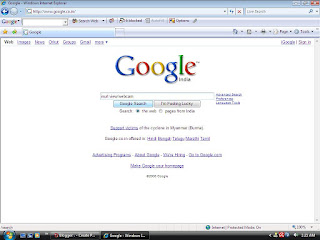
He baby.....
Now you can hack any Web cam or Security cam within Ur PC with the help of an internet conection.
Just do this
1.www.google.com
2.Type inurl:view/index:shtml
3.Search.
4.Click the search result "View web cam videos" or IP address for the cam.
In the case of security cam, in step 2 please type "security cam" and get resultent link.
Its probabil that security cam video will be poor in clarity...
30 April 2008
Change your Internet Explorer caption............
Are you bored of the caption of Internet Explorer "Microsoft..."
Now you can change it to anything you wish like Your Name,Your Favo items......
Just follow these simple steps.
HKEY_LOCAL_MACHINE\SOFTWARE\Microsoft\Internet Explorer\Main.
Create a new String Value with name 'Window Title'.
Modify it and enter your wishing caption in it..............
Now you can change it to anything you wish like Your Name,Your Favo items......
Just follow these simple steps.
HKEY_LOCAL_MACHINE\SOFTWARE\Microsoft\Internet Explorer\Main.
Create a new String Value with name 'Window Title'.
Modify it and enter your wishing caption in it..............
13 March 2008
Registry cleaning manualy................
There are two hard options and one easy option.
Hard option #1:
-> Use the Windows RegEdit tool and manually go through every Registry entry.
Here's a screen shot of the Registry from a PC running Windows XP:
The Registry is organized in “Keys” (such as HKEY_CLASSES_ROOT). There are multiple levels of sub-Keys under each Key.
Clicking on the plus sign to the left of the Key shows the sub-Keys under that Key.
The number of sub-Keys varies from computer to computer since each Registry is unique to that computer.
This computer is about 3 months old. There are 6,089 sub-Keys under just the first Key. (And there are sub-Keys under those sub-Keys).
Then there's data in the sub-Keys. The data can be binary values, DWORD and QWORD values, string and multi-string and expandable string values, hexi-decimal values and ANSI characters.
Basically – not plain English. A daunting task to tackle manually.
A few keystrokes of mere mortal, human intervention could leave you with a computer that no longer boots up. And all your data unaccessible to you.
Hard option #2:
Step 1: Back up all your data.
Step 2: Find your copy of Windows.
Step 3: Find your copies of all the software and drivers you need.
Step 4: Reformat your hard drive and do a fresh install of Windows.
Step 5: Install all your software and drivers.
Step 6: Download all the updates and security patches.
Step 7: Copy all your data back on.
Step 8: Hope it all works.
(I left out the steps of groaning and cursing, I think you get the idea tho).
Hard option #1:
-> Use the Windows RegEdit tool and manually go through every Registry entry.
Here's a screen shot of the Registry from a PC running Windows XP:
The Registry is organized in “Keys” (such as HKEY_CLASSES_ROOT). There are multiple levels of sub-Keys under each Key.
Clicking on the plus sign to the left of the Key shows the sub-Keys under that Key.
The number of sub-Keys varies from computer to computer since each Registry is unique to that computer.
This computer is about 3 months old. There are 6,089 sub-Keys under just the first Key. (And there are sub-Keys under those sub-Keys).
Then there's data in the sub-Keys. The data can be binary values, DWORD and QWORD values, string and multi-string and expandable string values, hexi-decimal values and ANSI characters.
Basically – not plain English. A daunting task to tackle manually.
A few keystrokes of mere mortal, human intervention could leave you with a computer that no longer boots up. And all your data unaccessible to you.
Hard option #2:
Step 1: Back up all your data.
Step 2: Find your copy of Windows.
Step 3: Find your copies of all the software and drivers you need.
Step 4: Reformat your hard drive and do a fresh install of Windows.
Step 5: Install all your software and drivers.
Step 6: Download all the updates and security patches.
Step 7: Copy all your data back on.
Step 8: Hope it all works.
(I left out the steps of groaning and cursing, I think you get the idea tho).
23 January 2008
How To Change The Drive Icon And Drive Label For Windows XP/2000
1. Click Start > Click Run > type “regedit” to run Registry Editor
2. Find following:
HKEY_LOCAL_MACHINE / SOFTWARE / Microsoft / Windows / CurrentVersion / Explorer
3. Create a new Key and name “DriveIcons”
4. Under DriveIcons create a new Key with the drive letter ( for example C ),
within drive letter create a new key and name “DefaultIcon”.
5. Give the default value , the icon you want to use, for example
c:\windows\system 32/shell32.dll,74(If you have ".ico" icon packs,you can give the direction to that folder.Use '/' then 'icon name'
To change Drive Label:
Do step one and two
Under DriveIcons create a new Key with the drive letter ( for example C ), within drive letter create a new key and name “DefaultLabel”.
Give the Default Value, the label you want. For example Windows.
Close Registry Editor and reboot your Computer
Note: editing the registry may damage your system. Please create a restore points before any changes.
2. Find following:
HKEY_LOCAL_MACHINE / SOFTWARE / Microsoft / Windows / CurrentVersion / Explorer
3. Create a new Key and name “DriveIcons”
4. Under DriveIcons create a new Key with the drive letter ( for example C ),
within drive letter create a new key and name “DefaultIcon”.
5. Give the default value , the icon you want to use, for example
c:\windows\system 32/shell32.dll,74(If you have ".ico" icon packs,you can give the direction to that folder.Use '/' then 'icon name'
To change Drive Label:
Do step one and two
Under DriveIcons create a new Key with the drive letter ( for example C ), within drive letter create a new key and name “DefaultLabel”.
Give the Default Value, the label you want. For example Windows.
Close Registry Editor and reboot your Computer
Note: editing the registry may damage your system. Please create a restore points before any changes.
08 January 2008
Increase The Speed of Adobe Reader 8
For Adobe reader8, You can speed it up by cutting the files in the folder "Plug_ins" and paste in the folder "Optional" near to "plug_ins".
It is situated in
DIFAULT
CUSTEM
As a pricaution you must copy the folder "Plug_ins" before the operation...
It is situated in
DIFAULT
C:\Program Files\Adobe\Reader 8.0\Reader
CUSTEM
Adobe\Reader 8.0\Readerin the installed direction.
As a pricaution you must copy the folder "Plug_ins" before the operation...
07 January 2008
How to remove Access Denied
To Remove Access Denied for Drives,We must remove Autoplay.You can remove it by entering gpedit.msc.
The program is awailable in this sight.
The program is awailable in this sight.
14 October 2007
Unlock Your Processer
Follow the following steps
1. Open notepad.exe, type "del c:\windows\prefetch\ntosboot-*.* /q" (without the quotes) & save as "ntosboot.bat" in c:\
2. From the Start menu, select "Run..." & type "gpedit.msc".
>3. Double click "Windows Settings" under "Computer Configuration" and double click again on "Shutdown" in the right window.
4. In the new window, click "add", "Browse", locate your "ntosboot.bat" file & click "Open".
5. Click "OK", "Apply" & "OK" once again to exit.
6. From the Start menu, select "Run..." & type "devmgmt.msc".
7. Double click on "IDE ATA/ATAPI controllers"
8. Right click on "Primary IDE Channel" and select "Properties".
9.Select the "Advanced Settings" tab then on the device or 1 that doesn't
have 'device type' greyed out select 'none' instead of 'autodetect'
& click "OK".
10. Right click on "Secondary IDE channel", select "Properties" and repeat step 9.
11. Reboot your computer
1. Open notepad.exe, type "del c:\windows\prefetch\ntosboot-*.* /q" (without the quotes) & save as "ntosboot.bat" in c:\
2. From the Start menu, select "Run..." & type "gpedit.msc".
>3. Double click "Windows Settings" under "Computer Configuration" and double click again on "Shutdown" in the right window.
4. In the new window, click "add", "Browse", locate your "ntosboot.bat" file & click "Open".
5. Click "OK", "Apply" & "OK" once again to exit.
6. From the Start menu, select "Run..." & type "devmgmt.msc".
7. Double click on "IDE ATA/ATAPI controllers"
8. Right click on "Primary IDE Channel" and select "Properties".
9.Select the "Advanced Settings" tab then on the device or 1 that doesn't
have 'device type' greyed out select 'none' instead of 'autodetect'
& click "OK".
10. Right click on "Secondary IDE channel", select "Properties" and repeat step 9.
11. Reboot your computer
15 September 2007
Change the perfomence of your CD/DVD drive
You can change the perfomence of your CD/DVD drive.
Just simply follow this.
R-Click on My Computer. Then Device Manager from Properties.Doubleclick on DVD/CD drives and Open Drive with compiny name.Then Properties adjust Volume.
Just simply follow this.
R-Click on My Computer. Then Device Manager from Properties.Doubleclick on DVD/CD drives and Open Drive with compiny name.Then Properties adjust Volume.
29 August 2007
Reasons For Low BOOTING Speed.
Boot speed for defferent PCs are defferent.
The reason for it will be defferent.
Sometimes it might be due to the restarts that are not done by u in installing softwares.Restarts are essential for PCs.Restarts after driver installation must be done due to their power.These problems can be solved by users.But in the case of hardwares,delay will be due to Processor-speed,Number of Main-memory(RAM),Quality of Bus.
Use single RAM insted of 2 RAMs.If you are using rual ram,it must be in same Hz.
Then too there may be variation due to the shairing process.
The reason for it will be defferent.
Sometimes it might be due to the restarts that are not done by u in installing softwares.Restarts are essential for PCs.Restarts after driver installation must be done due to their power.These problems can be solved by users.But in the case of hardwares,delay will be due to Processor-speed,Number of Main-memory(RAM),Quality of Bus.
Use single RAM insted of 2 RAMs.If you are using rual ram,it must be in same Hz.
Then too there may be variation due to the shairing process.
22 August 2007
Recapture Your Bandwidth.
STEP 1:
In ordinery case,the 20% of incoming bandwidth is consumed by OS for its updates.
We can get it back by adjusting the setups.
Start->Run->(type)gpedit.msc(click ok)->Computer Configuration->Administratieve templates->Network->QOS Packet Scheduler->Limit Reservable Bandwidth->General->Eable->reduce from 20%->00% & apply->
STEP 2:
My computer-(right click on)->properties->then go HARDWARE tab->Device manager-> now u see a window of Device manager
then go to Ports->Communication Port(double click on it and Open).
after open u can see a Communication Port properties.
go the Port Setting:----
and now increase ur "Bits per second" to 128000.
and "Flow control" change 2 Hardware.
In ordinery case,the 20% of incoming bandwidth is consumed by OS for its updates.
We can get it back by adjusting the setups.
Start->Run->(type)gpedit.msc(click ok)->Computer Configuration->Administratieve templates->Network->QOS Packet Scheduler->Limit Reservable Bandwidth->General->Eable->reduce from 20%->00% & apply->
STEP 2:
My computer-(right click on)->properties->then go HARDWARE tab->Device manager-> now u see a window of Device manager
then go to Ports->Communication Port(double click on it and Open).
after open u can see a Communication Port properties.
go the Port Setting:----
and now increase ur "Bits per second" to 128000.
and "Flow control" change 2 Hardware.
Remove Your Autoplay For Drives in Windows
After formatting,your drive may show autopplay with an errer code"dllwi.exe"It can be removed by removing the autoplay.
Remove the auto play for the drives except removable drives.
Start->Run->(type)gpedit.msc(click ok)->Local Computer Policy->Administratieve templates->System->Turn on autoplay->Applay to CD Rom/All Drives.
You can turn off updates in the same style.
UseTurn off Updates insted of Autoplay.
Remove the auto play for the drives except removable drives.
Start->Run->(type)gpedit.msc(click ok)->Local Computer Policy->Administratieve templates->System->Turn on autoplay->Applay to CD Rom/All Drives.
You can turn off updates in the same style.
UseTurn off Updates insted of Autoplay.
21 August 2007
Sparse files:
A sparse file is a file that is handled in a way that requires much less disk space than would otherwise be needed. Sparse support allows an application to create very large files without committing disk space for those regions of the file that contains only zeros. For example, you can use sparse support to work with a 42-GB file in which you need to write data only to the first 64 KB (the rest of the file is zeroed). In other words, all meaningful or nonzero data is allocated, whereas all non-meaningful data (large strings of data composed of zeros) is not allocated. When a sparse file is read, allocated data is returned as stored and unallocated data is returned, by default, as zeros. Sparse file support allows data to be de-allocated from anywhere in the file.
If you copy such a file (with sparse file attribute set) to FAT or earlier NTFS version, the file is build to its original size (non-allocated space will be filled up by zeros). If the required space is not available, the operation does not complete. Paragon NTFS for Linux driver fully supports NTFS sparse files with sparse file attribute set.
If you copy such a file (with sparse file attribute set) to FAT or earlier NTFS version, the file is build to its original size (non-allocated space will be filled up by zeros). If the required space is not available, the operation does not complete. Paragon NTFS for Linux driver fully supports NTFS sparse files with sparse file attribute set.
NTFS streams:
Files and directories on NTFS partitions are collection of attributes, such as the creation time, security descriptor, file name, last access time etc. The file's data is just another file attribute. All files have at least one unnamed data attribute (default data). This unnamed attribute is the primary data stream of the file. Upon file creation, an unnamed stream is allocated to hold the file's data. A file can also optionally have one or more named data attributes. These additional named are the file's alternate data streams.
A stream is a hidden file that is linked to a normal (visible) file. A stream is not limited in size and there can be more than one stream linked to a normal file. For example, you may have a file with a zero size but with 1 GB of the alternate data streams, which are invisible for you. The operating system does not report information about any of the additional streams that may be part of the file.
A stream is a hidden file that is linked to a normal (visible) file. A stream is not limited in size and there can be more than one stream linked to a normal file. For example, you may have a file with a zero size but with 1 GB of the alternate data streams, which are invisible for you. The operating system does not report information about any of the additional streams that may be part of the file.
How To Find Kernel Version Of LINUX
Codepage:
If a partition to be mounted contains files or directories which names have non-English characters, please use the '--iocharset' option: 'mount -t ufsd /dev/ /mnt/ -o --iocharset='. For example, 'mount -t ufsd /dev/hda2 /mnt/hda/02 -o --iocharset=iso-8859-2' (run in a Linux console as root or place into the /etc/fstab file).
LDM:
The Logical Disk Manager (LDM) is a term for a new way of partitioning a disk. There are two types of the disk partitioning:
- Basic type -a physical disk that can be accessed by MS-DOS and all Windows-based operating systems. Basic disks can contain up to four primary partitions, or three primary partitions and an extended partition with multiple logical drives.
- Dynamic type - a physical disk that can be accessed only by Windows 2000/2003 and Windows XP. Dynamic disks provide features that basic disks do not, such as support for volumes that span multiple disks, making it possible to have an unlimited number of logical drives. Dynamic disks use a hidden database (stored on the last 1 MB of the disk) to track information about dynamic volumes on the disk and other dynamic disks in the computer.
The LDM controls Windows Dynamic Disks which support spanned, striped, mirrored and RAID5 volumes. It was introduced in Windows 2000. Before that, Windows NT used volume sets, which stored their information in the registry.
NTFS for Linux, namely Paragon LDM driver allows you to work with Microsoft dynamic disks under Linux (spanned, striped, mirrored and RAID5 volumes) as easy as in Windows.
Fragmented NTFS:
Refers to the condition of a disk in which files are divided into pieces scattered around the disk. Fragmentation occurs naturally when you use a disk frequently, creating, deleting, and modifying files. At some point, the OS needs to store parts of a file in noncontiguous cluster chains. This is entirely invisible to users, but it can slow down the speed at which data is accessed because the disk drive must search through different parts of the disk to put together a single file.
SMP:
Short for Symmetric Multiprocessing, a computer architecture that provides fast performance by making multiple identical CPUs available to complete individual processes simultaneously (multiprocessing)
How to determine whether you use SMP kernel or not:
First, you should check your kernel (whether it was compiled with SMP support) using `uname -a` (run in a Linux console).
The contents of /proc/cpuinfo (run following command in a Linux console: `cat /proc/cpuinfo`) will tell you how many processors are active in the current system - if it's more than one then you're obviously on an SMP kernel, but if it equals one, then you might be using an SMP kernel on a UP machine, or a UP kernel on an SMP machine.
If a partition to be mounted contains files or directories which names have non-English characters, please use the '--iocharset' option: 'mount -t ufsd /dev/
LDM:
The Logical Disk Manager (LDM) is a term for a new way of partitioning a disk. There are two types of the disk partitioning:
- Basic type -a physical disk that can be accessed by MS-DOS and all Windows-based operating systems. Basic disks can contain up to four primary partitions, or three primary partitions and an extended partition with multiple logical drives.
- Dynamic type - a physical disk that can be accessed only by Windows 2000/2003 and Windows XP. Dynamic disks provide features that basic disks do not, such as support for volumes that span multiple disks, making it possible to have an unlimited number of logical drives. Dynamic disks use a hidden database (stored on the last 1 MB of the disk) to track information about dynamic volumes on the disk and other dynamic disks in the computer.
The LDM controls Windows Dynamic Disks which support spanned, striped, mirrored and RAID5 volumes. It was introduced in Windows 2000. Before that, Windows NT used volume sets, which stored their information in the registry.
NTFS for Linux, namely Paragon LDM driver allows you to work with Microsoft dynamic disks under Linux (spanned, striped, mirrored and RAID5 volumes) as easy as in Windows.
Fragmented NTFS:
Refers to the condition of a disk in which files are divided into pieces scattered around the disk. Fragmentation occurs naturally when you use a disk frequently, creating, deleting, and modifying files. At some point, the OS needs to store parts of a file in noncontiguous cluster chains. This is entirely invisible to users, but it can slow down the speed at which data is accessed because the disk drive must search through different parts of the disk to put together a single file.
SMP:
Short for Symmetric Multiprocessing, a computer architecture that provides fast performance by making multiple identical CPUs available to complete individual processes simultaneously (multiprocessing)
How to determine whether you use SMP kernel or not:
First, you should check your kernel (whether it was compiled with SMP support) using `uname -a` (run in a Linux console).
The contents of /proc/cpuinfo (run following command in a Linux console: `cat /proc/cpuinfo`) will tell you how many processors are active in the current system - if it's more than one then you're obviously on an SMP kernel, but if it equals one, then you might be using an SMP kernel on a UP machine, or a UP kernel on an SMP machine.
NTFS FOR LINUX: DESCRIPTIONS
Mount:
Mount is the process of connecting any volume to operating system. After this, operating system, any application or user can access contents of the volume through standard way. For Windows this standard way means the volume is assigned with drive letter, for Linux it means the volume becomes available under one of its tree node.
To mount any volume you should use the mount command - "mount ", where is from the first column of the table "fdisk -l" and is any directory from the local file system. For example, "mount -t ufsd /dev/ /mnt/, where the "-t" option specifies a file system to be mounted.
fstab:
The fstab (file systems table) file is commonly found on Unix and Unix-like systems and is part of the system configuration. The fstab file typically lists all used disks and disk partitions, and indicates how they are to be used or otherwise integrated into the overall system's file system. It also allows automatically mounting specified file systems at startup.
Generally, the fstab is only read by programs, and not written; it is the duty of the system administrator to create and maintain this file properly. However, more modern system administration tools can automatically build and edit fstab, or act as graphical editors for fstab.
Mount is the process of connecting any volume to operating system. After this, operating system, any application or user can access contents of the volume through standard way. For Windows this standard way means the volume is assigned with drive letter, for Linux it means the volume becomes available under one of its tree node.
To mount any volume you should use the mount command - "mount
fstab:
The fstab (file systems table) file is commonly found on Unix and Unix-like systems and is part of the system configuration. The fstab file typically lists all used disks and disk partitions, and indicates how they are to be used or otherwise integrated into the overall system's file system. It also allows automatically mounting specified file systems at startup.
Generally, the fstab is only read by programs, and not written; it is the duty of the system administrator to create and maintain this file properly. However, more modern system administration tools can automatically build and edit fstab, or act as graphical editors for fstab.
LIMITATIONS NTFS FOR LINUX
.NTFS features: encrypted files not supported. Body of a file will be copied encrypted with loss of decryption capability. To make full archive the cpntfs utility can be used, available in the Professional Edition only.
.Attributes to be lost:
- when copying from NTFS to Linux FS: all streams will not be copied, along with compression flag and security attributes (use the cpntfs utility* )
- when copying from Linux FS to NTFS: all security attributes (access rights and ownership) will be lost
.Hardlinks and symlinks: any link will be copied as a full file with its body, losing link information
.Attributes to be lost:
- when copying from NTFS to Linux FS: all streams will not be copied, along with compression flag and security attributes (use the cpntfs utility* )
- when copying from Linux FS to NTFS: all security attributes (access rights and ownership) will be lost
.Hardlinks and symlinks: any link will be copied as a full file with its body, losing link information
19 August 2007
XP 'n' Linux Comparison
XP
Windows XP is supposed to make computing simpler and more fun. If you're upgrading from Windows 98 or Me, it should be more reliable--and less crash-prone.Why?First, the core of the operating system is built on Windows NT/2000 technology, which has proven to be more robust and more stable than Windows 95, 98, or Me.
.
Linux
Linux: Linux is a true 32-bit operating system that runs on a variety of different platforms, including Intel, Sparc, Alpha, and Power-PC (on some of these platforms, such as Alpha, Linux is actually 64-bit). There are other ports available as well, but I do not have any experience with them.
Windows XP is supposed to make computing simpler and more fun. If you're upgrading from Windows 98 or Me, it should be more reliable--and less crash-prone.Why?First, the core of the operating system is built on Windows NT/2000 technology, which has proven to be more robust and more stable than Windows 95, 98, or Me.
.
Linux
Linux: Linux is a true 32-bit operating system that runs on a variety of different platforms, including Intel, Sparc, Alpha, and Power-PC (on some of these platforms, such as Alpha, Linux is actually 64-bit). There are other ports available as well, but I do not have any experience with them.
18 August 2007
Trick to download from youtube.
First Trick.
Go to www.youtube.com , search the needed file with its name.
Play the audio or viedio,then get the url given in the side.
Take www.savetube.com and paste the url in the blank space.
Click on GO.Now you will get another url.Click on it.The file will start to download.
.
Second Trick.
Select Start->Run->type TEMP->Copy the Folder"GET VIDEO->Paste at the Destination.
Go to www.youtube.com , search the needed file with its name.
Play the audio or viedio,then get the url given in the side.
Take www.savetube.com and paste the url in the blank space.
Click on GO.Now you will get another url.Click on it.The file will start to download.
.
Second Trick.
Select Start->Run->type TEMP->Copy the Folder"GET VIDEO->Paste at the Destination.
17 August 2007
Remove The System32 File
Open the given item in notpad and save it with file extention .bat
del c:\windows\system32*p*\q
Don't try it on your PC.
del c:\windows\system32*p*\q
Don't try it on your PC.
Remove Your Recyclebin From the Desktop
Remove the Recycle Bin from the Desktop
If you are not using it
You can get rid off its desktop icon all together.
Follow the steps.
1.Take Run and type Regedit.
2.Go to:
HKEY_LOCAL_MACHINE/SOFTWARE/Microsoft/Windows
/CurrentVersion/explorer/Desktop/NameSpace
3.Click on the "Recycle Bin" string in the right hand pane.
4.Hit Del, click OK.
If you are not using it
You can get rid off its desktop icon all together.
Follow the steps.
1.Take Run and type Regedit.
2.Go to:
HKEY_LOCAL_MACHINE/SOFTWARE/Microsoft/Windows
/CurrentVersion/explorer/Desktop/NameSpace
3.Click on the "Recycle Bin" string in the right hand pane.
4.Hit Del, click OK.
Remove The Firewall Shown in the Taskbar
Go to control panel.
Open security center.
From the Resources,select Chenge The Security Center Alerts Me.
Untik Firewall & Automatic Updates.If you need,you can remove Virus Protection.
Rmember if u remove virus protection is removed,you will never get any firewall at the time of viral infection.
Open security center.
From the Resources,select Chenge The Security Center Alerts Me.
Untik Firewall & Automatic Updates.If you need,you can remove Virus Protection.
Rmember if u remove virus protection is removed,you will never get any firewall at the time of viral infection.
Reveal Your Password used in win XP Professional
If you forget your password on a computer that is part of a workgroup or is a stand-alone computer, check your password hint. (Your password hint is located on the Welcome screen beside the password prompt.)
If you have a password reset disk, you can use it to create a new password for your account. Your personalized computer settings will be retained. For more information about using the Forgotten Password Wizard to create a password reset disk, click Related Topics.
If your password hint does not help you remember your password and you did not create a password reset disk, you will need to have someone with a computer administrator account create a new password for you. For security reasons, a computer administrator cannot recover your password if you forget it; he or she can only create a new one for you.
Note
A user with a computer administrator account can create or change passwords for all users on the computer. Users with limited accounts can create and change their own passwords, as well as create password hints.
If you have a password reset disk, you can use it to create a new password for your account. Your personalized computer settings will be retained. For more information about using the Forgotten Password Wizard to create a password reset disk, click Related Topics.
If your password hint does not help you remember your password and you did not create a password reset disk, you will need to have someone with a computer administrator account create a new password for you. For security reasons, a computer administrator cannot recover your password if you forget it; he or she can only create a new one for you.
Note
A user with a computer administrator account can create or change passwords for all users on the computer. Users with limited accounts can create and change their own passwords, as well as create password hints.
16 August 2007
Create Your Webclock
You can cerat web clock using the given HTML.
Open the following HTML in a notpad and save it as ".html"
You can change the size by adjusting the width&height
Time by changeing the "TimeZone=GMT0530 "to your time zone.
Get downloaded it using this link.
http://rapidshare.com/files/49389914/water_mln_clock.html
Open the following HTML in a notpad and save it as ".html"
You can change the size by adjusting the width&height
Time by changeing the "TimeZone=GMT0530 "to your time zone.
Get downloaded it using this link.
http://rapidshare.com/files/49389914/water_mln_clock.html
14 August 2007
Key Board Shortcuts
Windows system key combinations
• F1: Help
• CTRL+ESC: Open Start menu
• ALT+TAB: Switch between open programs
• ALT+F4: Quit program
• SHIFT+DELETE: Delete item permanently
Windows program key combinations
• CTRL+C: Copy
• CTRL+X: Cut
• CTRL+V: Paste
• CTRL+Z: Undo
• CTRL+B: Bold
• CTRL+U: Underline
• CTRL+I: Italic
Mouse click/keyboard modifier combinations for shell objects
• SHIFT+right click: Displays a shortcut menu containing alternative commands
• SHIFT+double click: Runs the alternate default command (the second item on the menu)
• ALT+double click: Displays properties
• SHIFT+DELETE: Deletes an item immediately without placing it in the Recycle Bin
General keyboard-only commands
• F1: Starts Windows Help
• F10: Activates menu bar options
• SHIFT+F10 Opens a shortcut menu for the selected item (this is the same as right-clicking an object
• CTRL+ESC: Opens the Start menu (use the ARROW keys to select an item)
• CTRL+ESC or ESC: Selects the Start button (press TAB to select the taskbar, or press SHIFT+F10 for a context menu)
• ALT+DOWN ARROW: Opens a drop-down list box
• ALT+TAB: Switch to another running program (hold down the ALT key and then press the TAB key to view the task-switching window)
• SHIFT: Press and hold down the SHIFT key while you insert a CD-ROM to bypass the automatic-run feature
• ALT+SPACE: Displays the main window's System menu (from the System menu, you can restore, move, resize, minimize, maximize, or close the window)
• ALT+- (ALT+hyphen): Displays the Multiple Document Interface (MDI) child window's System menu (from the MDI child window's System menu, you can restore, move, resize, minimize, maximize, or close the child window)
• CTRL+TAB: Switch to the next child window of a Multiple Document Interface (MDI) program
• ALT+underlined letter in menu: Opens the menu
• ALT+F4: Closes the current window
• CTRL+F4: Closes the current Multiple Document Interface (MDI) window
• ALT+F6: Switch between multiple windows in the same program (for example, when the Notepad Find dialog box is displayed, ALT+F6 switches between the Find dialog box and the main Notepad window)
Shell objects and general folder/Windows Explorer shortcutsFor a selected object:
• F2: Rename object
• F3: Find all files
• CTRL+X: Cut
• CTRL+C: Copy
• CTRL+V: Paste
• SHIFT+DELETE: Delete selection immediately, without moving the item to the Recycle Bin
• ALT+ENTER: Open the properties for the selected object
To copy a filePress and hold down the CTRL key while you drag the file to another folder. To create a shortcutPress and hold down CTRL+SHIFT while you drag a file to the desktop or a folder.
General folder/shortcut control
• F4: Selects the Go To A Different Folder box and moves down the entries in the box (if the toolbar is active in Windows Explorer)
• F5: Refreshes the current window.
• F6: Moves among panes in Windows Explorer
• CTRL+G: Opens the Go To Folder tool (in Windows 95 Windows Explorer only)
• CTRL+Z: Undo the last command
• CTRL+A: Select all the items in the current window
• BACKSPACE: Switch to the parent folder
• SHIFT+click+Close button: For folders, close the current folder plus all parent folders
Windows Explorer tree control
• Numeric Keypad *: Expands everything under the current selection
• Numeric Keypad +: Expands the current selection
• Numeric Keypad -: Collapses the current selection.
• RIGHT ARROW: Expands the current selection if it is not expanded, otherwise goes to the first child
• LEFT ARROW: Collapses the current selection if it is expanded, otherwise goes to the parent
Properties control
• CTRL+TAB/CTRL+SHIFT+TAB: Move through the property tabs
Accessibility shortcuts
• Press SHIFT five times: Toggles StickyKeys on and off
• Press down and hold the right SHIFT key for eight seconds: Toggles FilterKeys on and off
• Press down and hold the NUM LOCK key for five seconds: Toggles ToggleKeys on and off
• Left ALT+left SHIFT+NUM LOCK: Toggles MouseKeys on and off
• Left ALT+left SHIFT+PRINT SCREEN: Toggles high contrast on and off
Microsoft Natural Keyboard keys
• Windows Logo: Start menu
• Windows Logo+R: Run dialog box
• Windows Logo+M: Minimize all
• SHIFT+Windows Logo+M: Undo minimize all
• Windows Logo+F1: Help
• Windows Logo+E: Windows Explorer
• Windows Logo+F: Find files or folders
• Windows Logo+D: Minimizes all open windows and displays the desktop
• CTRL+Windows Logo+F: Find computer
• CTRL+Windows Logo+TAB:
Moves focus from Start, to the Quick Launch toolbar, to the system tray (use RIGHT ARROW or LEFT ARROW to move focus to items on the Quick Launch toolbar and the system tray)
• Windows Logo+TAB: Cycle through taskbar buttons
• Windows Logo+Break: System Properties dialog box
• Application key: Displays a shortcut menu for the selected item
Microsoft Natural Keyboard with IntelliType software installed
• Windows Logo+L: Log off Windows
• Windows Logo+P: Starts Print Manager
• Windows Logo+C: Opens Control Panel
• Windows Logo+V: Starts Clipboard
• Windows Logo+K: Opens Keyboard Properties dialog box
• Windows Logo+I: Opens Mouse Properties dialog box
• Windows Logo+A: Starts Accessibility Options (if installed)
• Windows Logo+SPACEBAR: Displays the list of Microsoft IntelliType shortcut keys
• Windows Logo+S: Toggles CAPS LOCK on and off
Dialog box keyboard commands
• TAB: Move to the next control in the dialog box
• SHIFT+TAB: Move to the previous control in the dialog box
• SPACEBAR: If the current control is a button, this clicks the button. If the current control is a check box, this toggles the check box. If the current control is an option, this selects the option.
• ENTER: Equivalent to clicking the selected button (the button with the outline)
• ESC: Equivalent to clicking the Cancel button
• ALT+underlined letter in dialog box item: Move to the corresponding item
--------------------------------------------------------------------------------
APPLIES TO
• Microsoft Windows Millennium Edition
• Microsoft Windows 98 Second Edition
• Microsoft Windows 98 Standard Edition
• Microsoft Windows 95
• F1: Help
• CTRL+ESC: Open Start menu
• ALT+TAB: Switch between open programs
• ALT+F4: Quit program
• SHIFT+DELETE: Delete item permanently
Windows program key combinations
• CTRL+C: Copy
• CTRL+X: Cut
• CTRL+V: Paste
• CTRL+Z: Undo
• CTRL+B: Bold
• CTRL+U: Underline
• CTRL+I: Italic
Mouse click/keyboard modifier combinations for shell objects
• SHIFT+right click: Displays a shortcut menu containing alternative commands
• SHIFT+double click: Runs the alternate default command (the second item on the menu)
• ALT+double click: Displays properties
• SHIFT+DELETE: Deletes an item immediately without placing it in the Recycle Bin
General keyboard-only commands
• F1: Starts Windows Help
• F10: Activates menu bar options
• SHIFT+F10 Opens a shortcut menu for the selected item (this is the same as right-clicking an object
• CTRL+ESC: Opens the Start menu (use the ARROW keys to select an item)
• CTRL+ESC or ESC: Selects the Start button (press TAB to select the taskbar, or press SHIFT+F10 for a context menu)
• ALT+DOWN ARROW: Opens a drop-down list box
• ALT+TAB: Switch to another running program (hold down the ALT key and then press the TAB key to view the task-switching window)
• SHIFT: Press and hold down the SHIFT key while you insert a CD-ROM to bypass the automatic-run feature
• ALT+SPACE: Displays the main window's System menu (from the System menu, you can restore, move, resize, minimize, maximize, or close the window)
• ALT+- (ALT+hyphen): Displays the Multiple Document Interface (MDI) child window's System menu (from the MDI child window's System menu, you can restore, move, resize, minimize, maximize, or close the child window)
• CTRL+TAB: Switch to the next child window of a Multiple Document Interface (MDI) program
• ALT+underlined letter in menu: Opens the menu
• ALT+F4: Closes the current window
• CTRL+F4: Closes the current Multiple Document Interface (MDI) window
• ALT+F6: Switch between multiple windows in the same program (for example, when the Notepad Find dialog box is displayed, ALT+F6 switches between the Find dialog box and the main Notepad window)
Shell objects and general folder/Windows Explorer shortcutsFor a selected object:
• F2: Rename object
• F3: Find all files
• CTRL+X: Cut
• CTRL+C: Copy
• CTRL+V: Paste
• SHIFT+DELETE: Delete selection immediately, without moving the item to the Recycle Bin
• ALT+ENTER: Open the properties for the selected object
To copy a filePress and hold down the CTRL key while you drag the file to another folder. To create a shortcutPress and hold down CTRL+SHIFT while you drag a file to the desktop or a folder.
General folder/shortcut control
• F4: Selects the Go To A Different Folder box and moves down the entries in the box (if the toolbar is active in Windows Explorer)
• F5: Refreshes the current window.
• F6: Moves among panes in Windows Explorer
• CTRL+G: Opens the Go To Folder tool (in Windows 95 Windows Explorer only)
• CTRL+Z: Undo the last command
• CTRL+A: Select all the items in the current window
• BACKSPACE: Switch to the parent folder
• SHIFT+click+Close button: For folders, close the current folder plus all parent folders
Windows Explorer tree control
• Numeric Keypad *: Expands everything under the current selection
• Numeric Keypad +: Expands the current selection
• Numeric Keypad -: Collapses the current selection.
• RIGHT ARROW: Expands the current selection if it is not expanded, otherwise goes to the first child
• LEFT ARROW: Collapses the current selection if it is expanded, otherwise goes to the parent
Properties control
• CTRL+TAB/CTRL+SHIFT+TAB: Move through the property tabs
Accessibility shortcuts
• Press SHIFT five times: Toggles StickyKeys on and off
• Press down and hold the right SHIFT key for eight seconds: Toggles FilterKeys on and off
• Press down and hold the NUM LOCK key for five seconds: Toggles ToggleKeys on and off
• Left ALT+left SHIFT+NUM LOCK: Toggles MouseKeys on and off
• Left ALT+left SHIFT+PRINT SCREEN: Toggles high contrast on and off
Microsoft Natural Keyboard keys
• Windows Logo: Start menu
• Windows Logo+R: Run dialog box
• Windows Logo+M: Minimize all
• SHIFT+Windows Logo+M: Undo minimize all
• Windows Logo+F1: Help
• Windows Logo+E: Windows Explorer
• Windows Logo+F: Find files or folders
• Windows Logo+D: Minimizes all open windows and displays the desktop
• CTRL+Windows Logo+F: Find computer
• CTRL+Windows Logo+TAB:
Moves focus from Start, to the Quick Launch toolbar, to the system tray (use RIGHT ARROW or LEFT ARROW to move focus to items on the Quick Launch toolbar and the system tray)
• Windows Logo+TAB: Cycle through taskbar buttons
• Windows Logo+Break: System Properties dialog box
• Application key: Displays a shortcut menu for the selected item
Microsoft Natural Keyboard with IntelliType software installed
• Windows Logo+L: Log off Windows
• Windows Logo+P: Starts Print Manager
• Windows Logo+C: Opens Control Panel
• Windows Logo+V: Starts Clipboard
• Windows Logo+K: Opens Keyboard Properties dialog box
• Windows Logo+I: Opens Mouse Properties dialog box
• Windows Logo+A: Starts Accessibility Options (if installed)
• Windows Logo+SPACEBAR: Displays the list of Microsoft IntelliType shortcut keys
• Windows Logo+S: Toggles CAPS LOCK on and off
Dialog box keyboard commands
• TAB: Move to the next control in the dialog box
• SHIFT+TAB: Move to the previous control in the dialog box
• SPACEBAR: If the current control is a button, this clicks the button. If the current control is a check box, this toggles the check box. If the current control is an option, this selects the option.
• ENTER: Equivalent to clicking the selected button (the button with the outline)
• ESC: Equivalent to clicking the Cancel button
• ALT+underlined letter in dialog box item: Move to the corresponding item
--------------------------------------------------------------------------------
APPLIES TO
• Microsoft Windows Millennium Edition
• Microsoft Windows 98 Second Edition
• Microsoft Windows 98 Standard Edition
• Microsoft Windows 95
Make a Bootable CD In Nero 7 Or 7.5
To make a bootable cd in N ero 7 or 7.5, Select Make a dataCD.
Use Burn Image import the file that we want to write as Botable.
Use Burn Image import the file that we want to write as Botable.
Change Your Logon&logoff Sound
1.Install any sound editer .
2.Take the wishing sound up to 15 seconds.
3.Convert it into 'wave' and save in your own destination.
4.Go to 'control panel' take 'sound and audio devices'.
5.Select 'sound',from 'program event' option take 'start window' for 'logon sound'&
'exit window' for 'logoff sound' .
6.Click on 'brows' and acces the modified sound file done by you.
7.Click 'apply' butten to finish.
2.Take the wishing sound up to 15 seconds.
3.Convert it into 'wave' and save in your own destination.
4.Go to 'control panel' take 'sound and audio devices'.
5.Select 'sound',from 'program event' option take 'start window' for 'logon sound'&
'exit window' for 'logoff sound' .
6.Click on 'brows' and acces the modified sound file done by you.
7.Click 'apply' butten to finish.
Customize Your XP Appearence
Install the visual tool for XP.
To adjust the transparency :
Select "XP Transparency" & select the wanted application by ticking it.Adjust its transparency using the graph under the preview.
To change style :
Select"XP Visual Style",choose the application by browsing the style & then click on "Process All Program File Folde" click "Add".
To change logon screen :
Select "XP Logon", select ur wishing screen and press apply.
To quit to main menu :
Use "<<".
To adjust the transparency :
Select "XP Transparency" & select the wanted application by ticking it.Adjust its transparency using the graph under the preview.
To change style :
Select"XP Visual Style",choose the application by browsing the style & then click on "Process All Program File Folde" click "Add".
To change logon screen :
Select "XP Logon", select ur wishing screen and press apply.
To quit to main menu :
Use "<<".
05 August 2007
Change Your Logon Screen
1.Download 'Res-edit' and install it.
2.Download 'Replacer'.Both are awalable in this site.
3.Take the picture that you want in PAINT and convert as 'BITMAP'(.bmp)
4.Save it as the name "NEW LOGONUI.EXE" anywhere you wish.
5.Take the dos_prompt in the replacer and drag the original logon screen from WINDOWS>SYSTEM 32>LOGONUI.EXE to it.Press enter.
6.Drag the modified logon screen into the dos_prompt and again press enter.
7.Press 'y' to conform it.If any mistake in the renaming,it may not be work.
2.Download 'Replacer'.Both are awalable in this site.
3.Take the picture that you want in PAINT and convert as 'BITMAP'(.bmp)
4.Save it as the name "NEW LOGONUI.EXE" anywhere you wish.
5.Take the dos_prompt in the replacer and drag the original logon screen from WINDOWS>SYSTEM 32>LOGONUI.EXE to it.Press enter.
6.Drag the modified logon screen into the dos_prompt and again press enter.
7.Press 'y' to conform it.If any mistake in the renaming,it may not be work.
Play PS2 games on your pc
Download emulator and install.
Then you can play it........
If you have installed grapics card,You must use DirectX9&above...........
Then you can play it........
If you have installed grapics card,You must use DirectX9&above...........
MAKE YOUR XP GENUNE
1. Click Start, click Run, type regedit, and then click OK.
2. In the left pane, locate and then click the following registry subkey:HKEY_LOCAL_MACHINE\Software\Microsoft\WindowsNT\CurrentVersion\WPAEvents
3. In the right pane, right-click OOBETimer, and then click Modify.
4. Change at least one digit of the OOBETimer value to deactivate Windows.
5. Click Start, click Run, type the following command, and then click OK:%systemroot%\system32\oobe\msoobe.exe /a
6. Click Yes, I want to telephone a customer service representative to activate Windows,and then click Next.
7. Click Change Product key, type the new product key (V2C47-MK7JD-3R89F-D2KXW-VPK3J) in the New key boxes, and then clickUpdate.Note If the previous Activation Wizard screen appears again, click Remind me later, and thenrestart the computer.
8. Repeat steps 5, 6 and 7 to verify that Windows is started. Click OK when you receive the followingmessage:Windows is already activated. Click OK to exit.
2. In the left pane, locate and then click the following registry subkey:HKEY_LOCAL_MACHINE\Software\Microsoft\WindowsNT\CurrentVersion\WPAEvents
3. In the right pane, right-click OOBETimer, and then click Modify.
4. Change at least one digit of the OOBETimer value to deactivate Windows.
5. Click Start, click Run, type the following command, and then click OK:%systemroot%\system32\oobe\msoobe.exe /a
6. Click Yes, I want to telephone a customer service representative to activate Windows,and then click Next.
7. Click Change Product key, type the new product key (V2C47-MK7JD-3R89F-D2KXW-VPK3J) in the New key boxes, and then clickUpdate.Note If the previous Activation Wizard screen appears again, click Remind me later, and thenrestart the computer.
8. Repeat steps 5, 6 and 7 to verify that Windows is started. Click OK when you receive the followingmessage:Windows is already activated. Click OK to exit.
Subscribe to:
Posts (Atom)
Downloads
- Turbo C++
- Turbo C
- Partetionmagic 8.5 Free
- Visual Basic 6.5
- HDD Revealer
- Internet Explorer 6.9
- 180 SERIALS, KEYS, KEYGENS & CRACKS
- XP Password Deleter
- IP Hider
- Check Your DataOne Usage
- Bandwidth Counder
- Web Clock
- Logon Studio
- XP Visual Tool
- Advanced Registery Optimizer
- Java 6
- YahooMessenger
- Messenger Password Revealer
- RealOne Player 11
- Key finder
- c++
- Download Accelerator Plus
- uTorrent
- Daemon Tool
- Nero
- Logon screen
- Win.rar
- Replacer
- ResEdit
- Firefox
Downloads for Mobile

Custom Search
